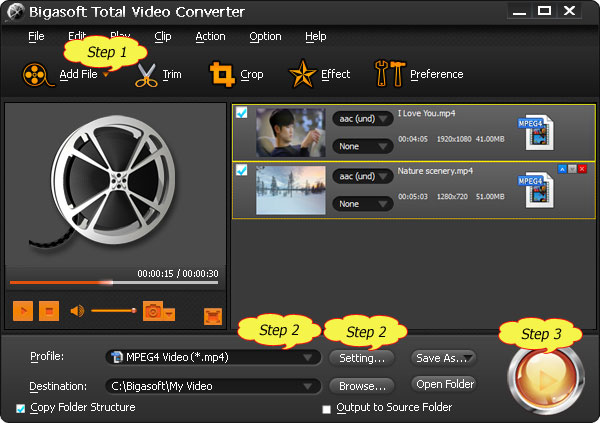M4A to WAV Converter - Easy and Fast M4A to WAV Conversion with high quality
Tags: m4a to wav, convert m4a to wav, m4a to wav converter, how to convert m4a to wav, converting m4a to wav, m4a wav converter, m4a to wav conversion, convert m4a to wav mac, convert m4a to wav windows
Overview
Compared with M4A, Waveform Audio File Format, as a standard file format, with filename extension WAV, has higher compatibility. Converting M4A to WAV will preserve high quality sound as well as have high compatibility with more old and former portable devices and many audio editors. WAV format is also an excellent format for storing files.
Therefore, it will be better to convert M4A to WAV with the professional M4A to WAV Converter to play M4A file in many more devices (old or new) and edit M4A in more audio editors with high audio quality.
How to easily convert M4A to WAV on Mac and Windows? It is well known that iTunes can convert M4A to WAV. However, iTunes does not do the job beautifully. Therefore, it is a better and wise solution to convert M4A to WAV with an ideal MP4 to WAV Converter.
The following guide will provide you with a detailed tutorial on how to convert M4A to WAV with the professional M4A to WAV Converter.
Free Download M4A to WAV Converter
Bigasoft M4A to WAV Converter is specially designed M4A WAV Converter to convert M4A to WAV, convert M4A to AIFF, AU, FLAC, APE, WMA, MP3, AAC, etc. As a Video to M4A Converter, the M4A Music Converter can also convert popular video to M4A like convert MP4 to M4A, MOV to M4A, WMV to M4A and convert MKV, AVI, RM, RMVB, DivX, XviD, Bik, RAD, WebM and more to M4A. The advanced M4A to WAV Converter is featured good editing function such as trim unwanted segment, adjust audio quality, audio volume, bitrate, and more.
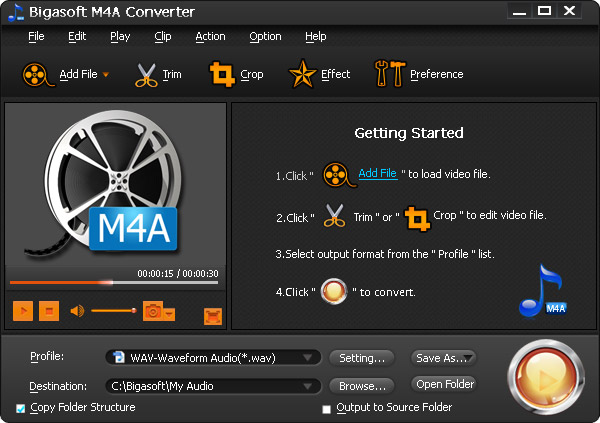
Step 1 Load M4A files to M4A to WAV Converter
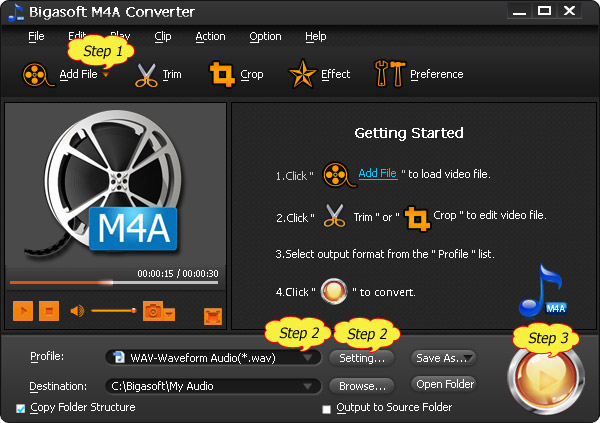
Step 2 Set WAV as the output format
You can also do some basic settings in "Setting..." button. It is easy to output the 16 bit WAV and 24 bit WAV. Increasing the audio volume and setting the 5.1 channel WAV are also available in M4A to WAV Converter.
Step 3 Start M4A to WAV Conversion
Once conversion is completed, simply convert "Open folder" to locate the converted files and start enjoy.
Conclusion
Resources
Learn more about Bigasoft M4A Converter ...
Got a PC? Free download your copy here (26.45MB)
Learn more about Bigasoft M4A Converter for Mac ...
Related Articles
More Articles on Bigasoft.com ...
To find out more Bigasoft Solutions to enjoy your new digital life, you can go here.