How to synchronize audio and video after conversion?
Tags: audio video out of sync, fix audio sync, sync audio and video, synchronize audio and video, audio video synchronization, lip sync error, audio video out of sync after conversion, audio video not match, audio lag behind of video
Overview
Resolution: Step-by-Step Guide to Fix Audio Video Out of Sync after Conversion
- Source video files with audio and video are correctly synced but out of sync after conversion. The resolution will not work if the audio and video of your source files do not match.
- Audio lags behind of video when using the trim, merge features of Bigasoft Converter or converters from other brand.
- Audio and video do not match after conversion using converters of other brand like the free VLC, MPEG Steam.
All Bigasoft Converters like Total Video Converter, WTV Converter, iMovie Converter, iPad Video Converter, iPod Video Converter, WMV Converter, AVI Converter, MP4 Converter, etc.
Preparation:
Free download Bigasoft Total Video Converter (Windows Version, Mac Version), install and run it.
If you use Bigasoft converter with version earlier than 3.6.19.4501, you will need to free update to latest version from Bigasoft Download Center.
Bigasoft Total Video Converter provides professional solutions for various video conversion, audio conversion and video to audio conversion, as well as advanced features like trim, crop, merge, deinterlace and split videos and more. In addition, Bigasoft Total Video Converter can be used to fix audio and video out of sync after conversion from MKV, MTS, WTV, WMV, WebM, FLV, AVI, MP4, VOB and any other video formats to MP4, AVI, WMV, etc.
Step 1 Add your source files
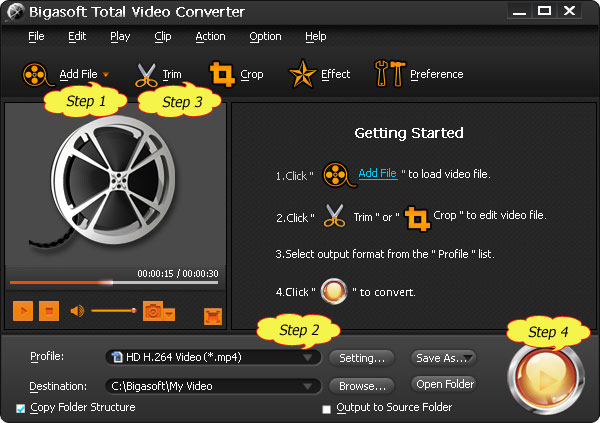
Step 2 Choose output video format
Step 3 Edit before convert (Optional)
Press Crop button to crop unwanted video part.
Press Effect button to customize video like adding watermark, subtitle, audio track, artistic effects.
Click Setting button to set output video size, video quality, audio quality, adjust audio volume, and choose audio channel and more.
Step 4 Adjust av sync to fix audio sync issue
Go to "Advanced" tab. You will see three categories including "Video", "Audio" and "Expert".
In the "Expert" category, click "+" to expand the "Expert" items.
Find "async" and set the value as "1".
Click "Apply to All" to save the setting.
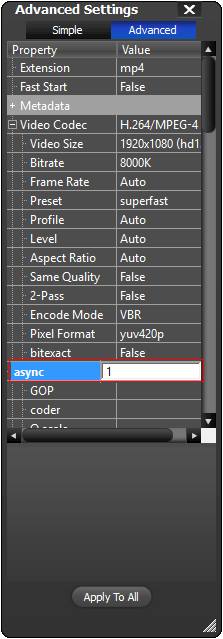
Tips:
In the "Advanced Setting" Window, you can also set output video size, video and video quality, adjust audio volume, and choose audio channel and more.
You can save the customized profile for later use by clicking on "Save As..." and name the profile.
Step 4 Convert
Conclusion
Resources
Learn more about Bigasoft Total Video Converter ...
Got a Mac? Free download your copy here (26.86MB)
Learn more about Bigasoft Total Video Converter for Mac ...
Related Articles
How to Play WTV on Mac, Windows 8/XP/Vista, iPad, iPhone, PS3, Android, iPod?
More Articles on Bigasoft.com ...
To find out more Bigasoft Solutions to enjoy your new digital life, you can go here.
http://www.dreamsyncapp.com/ - DreamSync allows you to drag and drop your standalone audio clips and video clips into a ridiculously simple
ReplyDeleteinterface, and output a brand new synchronized video clip.
These days, Sony released a new camcorder - Sony PXW-Z100. It’s a powerful machine containing the recording and photography. Sony PXW-Z100 is able to output XAVC and MXF videos with 4096*2160 and 3840*2160 high quality. Its 500/600 Mbps can realize the sampling of 4:2:2 10 bit. It’s really amazing for portable camcorders!
ReplyDeleteWhen it comes to its postproduction, many video enthusiasts might suffer from it. Because of its high quality and multi-track files, the conversion of Sony PXW-Z100 multi-track MXF to ProRes also becomes a troublesome problem. The owner of Sony PXW-Z100 should in the meanwhile equip a very powerful converter so that the output files can retain their channels and high definition.
From my sufficient experience of postproduction, I sincerely recommend you a piece of fantastic software – Aunsoft TransMXF Pro for Mac