Increase Audio Volume Video as well as Convert to Other Video/Audio Formats.
Tags: increase volume video, increase sound volume, increase audio volume, avi, wmv, mp4, flv, youtube, mkv, dvd, vob
Overview

Bigasoft Total Video Converter
Bigasoft Total Video Converter supports video converting, audio extracting, and video editing in various video files including AVI, Xvid, DivX, H.264, MP4, 3GP, MKV, WMV, RM, FLV, MOV, WebM and more. It supports trim, cropping, adding video effects and adjusting audio volume before converting to desired video and audio formats.
Bigasoft Total Video Converter can increase volume of video in various video formats and increase sound volume of audio in various audio formats and save it to ideal video and audio format.
Detailed Guide on How to Increase Volume of Video/Audio
- Extract audio from video and increase audio volume in one step
- Convert video to desired video format and increase volume video in one step
- Convert audio to desired audio format and increase audio volume in one step
Step 1 Free download Bigasoft Total Video Converter and run it
Step 2 Add files that are in low volume
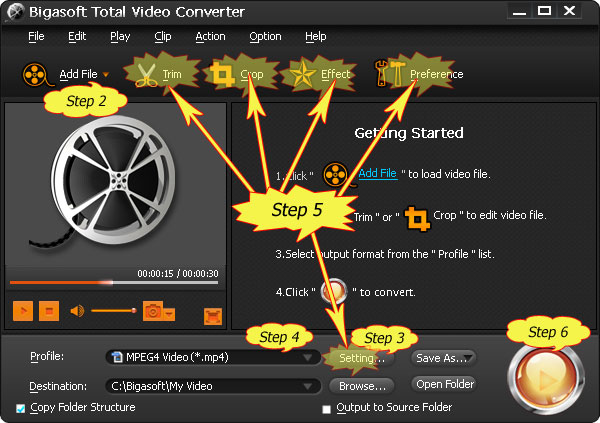
Step 3 Adjust audio volume and prelisten whether it is in best fit
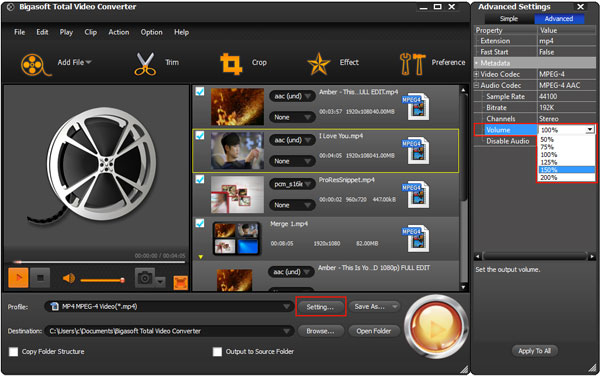
Step 4 Set output video/audio formats
Step 5 Video edit (Optional)
Press Crop button to crop unwanted video part.
Press Effect button to customize video like adding watermark, subtitle, audio track, artistic effects.
Click Preference button to set preferred output video folder, output snapshot folder, image type, after conversion done action, CPU usage etc.
Click Setting button to set output video size, video quality, audio quality, adjust audio volume, and choose audio channel and more.
Step 6 Convert
Conclusion
Resources
Learn more about Bigasoft Total Video Converter ...
Got a Mac? Free download your copy here (26.86MB)
Learn more about Bigasoft Total Video Converter for Mac ...
FREE Download and Start Enjoying Now (10.53MB)
Learn more about Bigasoft DVD Ripper ...
Got a Mac? Free download your copy here (27.50MB)
Learn more about Bigasoft DVD Ripper for Mac ...
Related Articles
How to Add Subtitles SRT/ASS/SSA/SUB/IDX to AVI?
How to Compress Video MKV, AVI, MP4, MPEG, MOV, FLV, WMV, VOB?
More Articles on Bigasoft.com ...
To find out more Bigasoft Solutions to enjoy your new digital life, you can go here.
No comments:
Post a Comment