Easy Solution to Convert and Import AVI to iTunes so as to Transfer AVI Files to iPad/iPhone/iPod successfully
Tags: import avi to itunes, how to import avi to itunes, transfer avi to ipad, avi to itunes converter, convert avi to itunes, add avi to itunes 11, avi to itunes, play avi in itunes, add avi to itunes
Overview
Why Failed to Import AVI to iTunes
How to Import AVI Video to iTunes successfully?
Moreover, the powerful AVI to iTunes converter can convert other video formats including MPEG, MKV, WMV, WTV, 3GP, FLV, ASF, MTS, VOB, RM, RMVB, TS and more to iTunes format for transferring to iPad/iPhone/iPod/Apple TV. It also can convert audio files including WMA, OGG, FLAC, MP2, AC3, RA, M4B, AAC, CAF to iTunes supported MP3, AIFF, WAV or M4A audio format. It even can convert various video formats to iTunes audio format.
Step by step Guide on How to Import AVI to iTunes
Make Preparation: Run Bigasoft iPad Video Converter
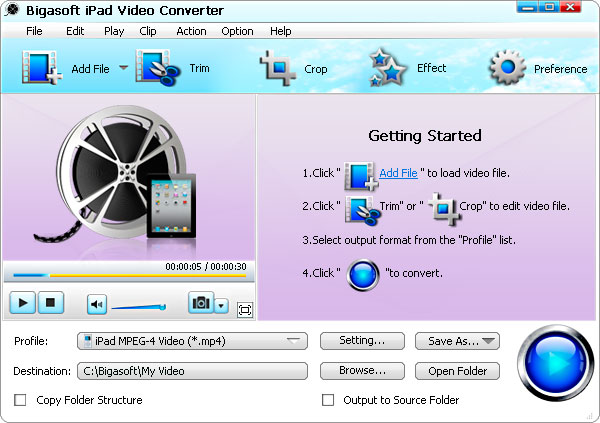
Step 1 Add AVI video file
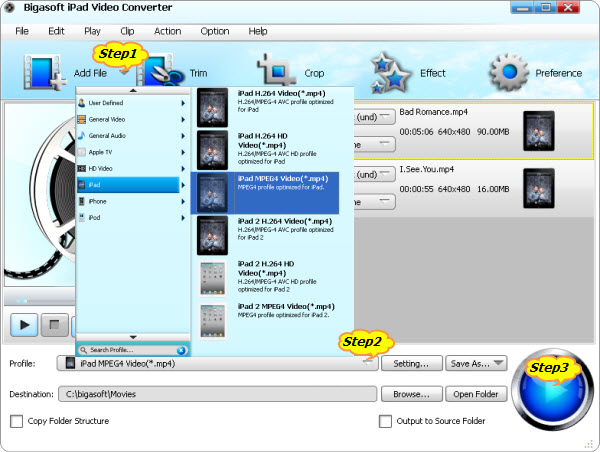
Step 2 Set iTunes supported MP4 format
- To transfer AVI to iPad, iPad2, iPad 3, iPad 4 or iPad mini by iTunes, select iPad MPEG-4 Video (*.mp4) from the "iPad" category. To play 1080p AVI on iPad, select iPad H.264 HD Video(*.mp4) from the "iPad" category.
- To transfer AVI to iPhone 5/4S/4, iPhone 3GS, iPhone 3G, select iPhone MPEG-4 Video (*.mp4) from the "iPhone" category.
- To transfer AVI to iPod classic, iPod nano, iPod touch, iPod touch 4, iPod touch 5, iPod shuffle, select iPod MPEG-4 Video (*.mp4) from the "iPod" category.
- To transfer AVI to Apple TV, select Apple TV MPEG-4 Video (*.mp4) from the "Apple TV" category. To play 1080p AVI on the new 1080p Apple TV, select Apple TV H.264 HD Video(*.mp4) from the "Apple TV" category
- Usually, the default output format is just iTunes supported one, to add AVI to iTunes only in order to play AVI in iTunes, just ignore this step
Step 3 Convert AVI to iTunes supported format
Step 4 Import AVI to iTunes
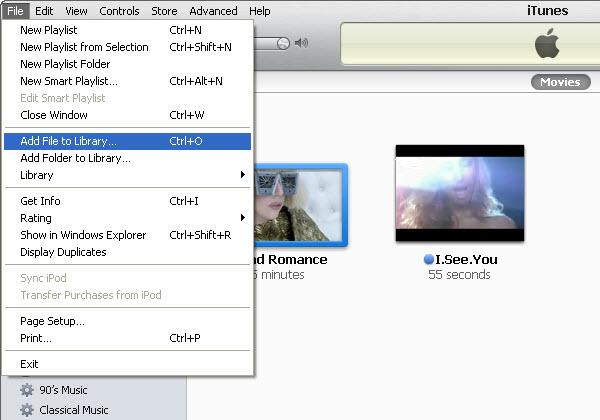
Enjoy or Transfer AVI to iPad/iPhone/iPod/Apple TV
Resources
Learn more about Bigasoft iPad Video Converter ...
Got a Mac? Free download your copy here (20.80MB)
Learn more about Bigasoft iPad Video Converter for Mac ...
Related Articles
Easy Way to Play Ogg in iTunes/iPod/iPhone/iPad
How to import FLAC to iTunes?
Easy Solution to Import AVI to iMovie
How to Successfully Burn AVI with iDVD?
Solution on Can't Add Videos to iTunes 11
More Articles on Bigasoft.com ...
To find out more Bigasoft Solutions to enjoy your new digital life, you can go here.
No comments:
Post a Comment