Step-by-Step Guide to Stream video in MKV,AVI,WMV,DivX,MPEG from PC to Apple TV or from Mac to Apple TV
Tags: stream video from pc to apple tv, stream video from mac to apple t, stream video from windows to apple tv, stream video from computer to apple tv, stream avi to apple t, stream mkv to apple t, stream mpg to apple t, stream divx to apple tv
Overview
However, Airplay is limited to many video formats. Airplay can only work with those files that can be added to iTunes including MP4, MOV, and M4V. Any format iTunes cannot support like AVI, MKV, WMV, DivX, XviD, MPEG, and FLV video format, Airplay will not steam. Even you steam your video by the help of some Airplay app; problems always occur when playing the movie files, such as airplay only audio and no video at all.
This article introduces an easy way to steam various video such as stream AVI, MKV, DivX, XviD, MP4, MOV, MPG, F4V, FLV, 3GP, MTS, M2TS, MOD, TOD, WebM, OGM, MXF, WTV etc from Widows PC to Apple TV and from Mac computer to Apple TV.
This guide is applied for:
- Stream video in AVI, MKV, DIVX, XVID, MPG, WMV, etc from Mac/iMac/MacBook to Apple TV via Airplay
- Stream video in AVI, MKV, DIVX, XVID, MPG, WMV, etc from PC to Apple TV via Airplay
- Convert HD video, AVCHD video to 720p to stream AVCHD, HD from PC/Mac to Apple TV/Apple TV 2 via Airplay
- Convert HD video, AVCHD video to 1080p to stream AVCHD/HD video from PC/Mac to Apple TV 3 via Airplay
Make Preparation: Run Bigasoft iTunes Video Converter
Bigasoft iTunes Video Converter is professional all-in-one converter for iTunes! Benefiting from the most advanced conversion and efficient performance technology, Bigasoft iTunes Video Converter can convert various videos to iTunes video MP4, MOV with fast speed and high graphic and sound quality. Adding any movie files to iTunes 10.6 and the earlier version iTunes is never so fast and easy! It optimizes ready high quality video for all models and all types of Apple devices including iPod, iPhone, iPad and Apple TV.
Step 1 Add files
Click "Add File" button to import
files that Airplay cannot stream.
Step 2 Set output profile
There are several situations
according to your source video and how you choose to airplay your videos.
- To stream stand definition AVI, XVID, DIVX, WMV, etc from Mac/iMac/Mac book/PC to Apple TV/Apple TV 2/Apple TV 3 via AirPlay, select Apple TV H.264 Video (*.mp4) from "Apple TV" category in the "Profile" drop-down.
- To stream HD, AVCHD video from Mac/iMac/Mac book/PC to Apple TV or Apple TV 2 via AirPlay, select Apple TV H.264 HD Video (*.mp4) from "Apple TV" category in the "Profile" drop-down.
- To AirPlay 1080p video to the new Apple TV 3, select Apple TV 3 H.264 1080p Video (*.mp4) from "Apple TV"category in the "Profile" drop-down.
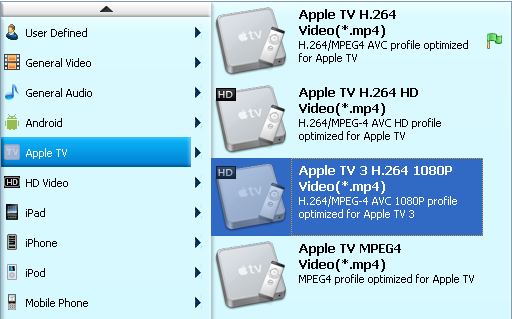
Step 3 Start Conversion
Click the button of "Convert" button to
finish the conversion.
Step 4 Stream the converted video files from your PC/Mac/iMac/Macbook to Apple TV
Start iTunes, and then choose File -> Add File to Library to import the converted video files to iTunes or simply drag and drop the converted files to the iTunes Movie Library.
Hit on "Play Movie" button in iTunes. The movie will start playing. You'll notice an AirPlay icon
Conclusion
To
airplay AVI, MKV, DivX, MP4, MOV, FLV and other Apple TV won't support format
video from PC to Apple TV and from Mac to Apple for playing on television is so
easy with the help of Bigasoft iTunes Video Converter. Free download the
program now to enjoy fantastic movies right now.
Resources
Learn more about Bigasoft iTunes Video Converter for Mac ...
Got a Windows? Free download your copy here (10.78MB)
Learn more about Bigasoft iTunes Video Converter ...
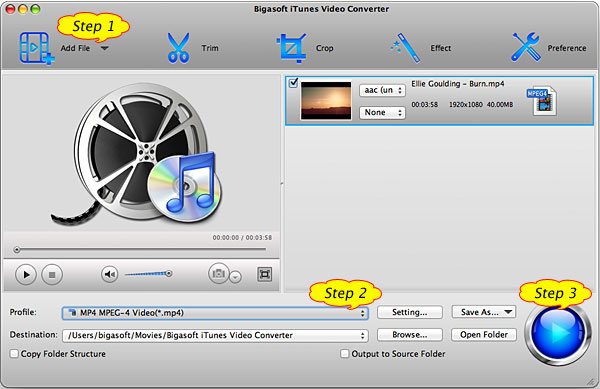
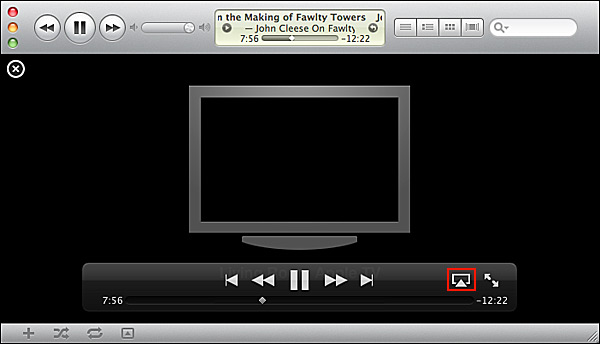
At random times, like when I move my Mac and it shifts positions, the display goes into the "negative" mode that you would get from pressing control+option+command+8. When I try pressing this, nothing happens though. I have also gone into System Preferences, Accessibility, but nothing seems to be wrong there. I do not know if this is normal and if I have just done something wrong, or if i have to go to imac repairs store. Thank
ReplyDeleteHi. It seems that your problem has noting to do with this article. If you are consulting some technical issues, you may write to support@bigasoft.com to get some solutions.
ReplyDeleteIs there a way to stream WMV files to Apple TV without converting the file first? For example, I use the AirVideo app on my iPad to stream all kinds of video files (including WMV) from my PCs to my iPad. Is there a similar app that will work for Apple TV that will do this?
ReplyDeleteCool tutorial, this is why i love the apple community, they make content easily accesable, even if you use other brand devices. :^)
ReplyDelete