Easy Solution to Convert F4V to AVI, MP4, WMV, MOV, MPG, MKV, etc on Mac (Mountain Lion included) or Windows (Windows 8 included)
Tags: convert f4v, f4v converter, play f4v, open f4v, f4v to avi, f4v to
mp4, f4v to wmv, f4v video converter, f4v converter mac, f4v windows 8
Developed by Adobe Systems, F4V file format is based on the ISO base media file format and features with higher video quality compared to FLV file format. F4V file format is a good choice to HD video on the web.
However, we may often meet the problems that not all the media players and video editing software support F4V file format, like Windows Media Player, QuickTime Player, iTunes, iMovie, Final Cut Pro, Windows Movie Maker and more. As for portable devices, they even cannot open F4V, let alone to play F4V. How can we enjoy the high video quality F4V file freely? The best solution is to convert the F4v file format to other file formats.
However, we may often meet the problems that not all the media players and video editing software support F4V file format, like Windows Media Player, QuickTime Player, iTunes, iMovie, Final Cut Pro, Windows Movie Maker and more. As for portable devices, they even cannot open F4V, let alone to play F4V. How can we enjoy the high video quality F4V file freely? The best solution is to convert the F4v file format to other file formats.
F4V Converter
Moreover, this professional F4V Converter is equipped with advanced editing function. It enables to adjust audio volume, rotate video, add audio track and subtitle for video, increase artistic effects for video, add image or text watermark for video, split video, merge videos into one, trim and crop video, capture preferable picture from video and more. At the same time, this F4V Converter is built with a F4V player which can help you open F4V and play F4V easily.
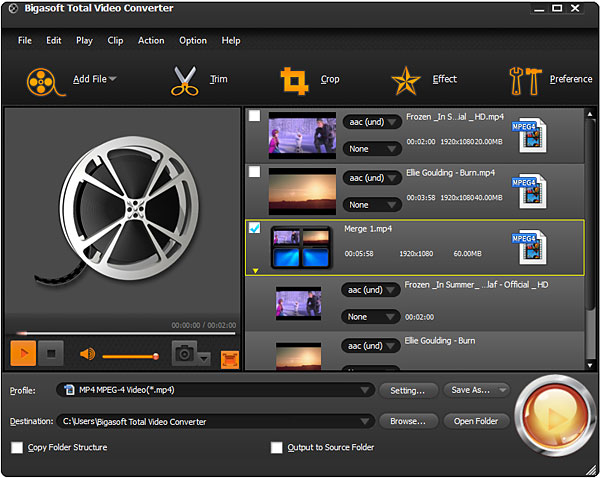
F4V Converter Typical Applications
- F4V to WMV - Convert F4V to WMV to play F4V on Windows Media Player or import to Movie Maker for edit
- F4V to AVI - Convert F4V to AVI for view on portable devices, burned to discs and so on.
- F4V to MP4 - Convert F4V to MP4 to import to video editing software including iMovie, Final Cut, etc
- Play F4V on media devices - Convert F4V to open F4V on media devices like iPod, iPhone, iPad, BlackBerry, Archos, Archos iRiver PMP-100, Creative Zen, Microsoft Zune, Vision, mobile phones.
Guide on How to Convert F4V to Various Video Formats
Step 1 Run F4V Converter
Step 2 Input F4V file
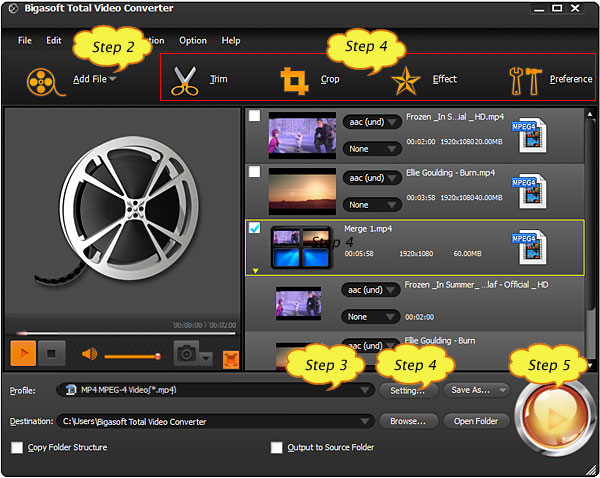
Step 3 Select output video file format
Step 4 Customize for output video (Optional)
Crop video: Press "Crop" button to crop unwanted video part.
Add video effect: Press "Effect" button to add advanced video effect like watermark, subtitle, audio track, artistic effects for video.
Adjust video setting: click "Setting..." button to adjust output video size, video quality, audio quality, adjust audio volume, and choose audio channel and more.
Set other options: Click "Preference" to set preferred output video folder, output snapshot folder, image type, after conversion done action, CPU usage etc.
Step 5 Finish converting F4V
Conclusion
Resources
Learn more about Bigasoft Total Video Converter ...
Got a Mac? Free download your copy here (23.39MB)
Learn more about Bigasoft Total Video Converter for Mac ...
Related Articles
How to Play FLV on iPhone 5/4S/4/3GS/3G?
More Articles on Bigasoft.com ...
To find out more Bigasoft Solutions to enjoy your new digital life, you can go here.
No comments:
Post a Comment