How to convert MXF files on Windows and Mac?
Tags: mxf converter, mxf file converter, mxf video converter, mxf to avi, mxf to mov, mxf to dv, mxf to mp4, mxf to wmv, mxf to mpeg2, convert mxf files to avi, windows, mac, mxf to imovie, mxf to windows movie maker, mxf mountain lion, mxf windows 8
MXF is a file format for the exchange of programme material between servers, tape streamers and to digital archives. It is used by more and more professional camcorders like Sony XDCAM, Panasonic P2 502, HVX200 and Canon XF300/XF305 to store video, audio, and programmed data. MXF is self-contained, holding complete content without need of external material. However, MXF file format cannot be supported by some basic movie editing program such as Windows Movie Maker and iMovie and cannot be played by many video players and portable players. How can we play and edit MXF file?
Easy solution is converting MXF to AVI, MOV, MP4, WMV with the professional MXF Converter and editor for Mac or Windows.
To play and edit MXF on Windows, Windows Movie Maker, Xbox you can convert MXF to AVI or WMV.
To play and edit MXF on Mac, QuickTime, Zune, iPod, iPad, iPhone, Apple TV, etc you can convert MXF to MP4, or convert MXF files to MOV to play on Mac, QuickTime and iMovie.
To import MXF to Final Cut Pro, you can convert MXF to DV or convert MXF to ProRes MOV to add to Final Cut Pro for edit.
You can also convert MXF to any desired video formats with the professional MXF Converter.
3 Steps to Convert MXF to AVI, MOV, MP4, WMV, etc with MXF Converter
Make Preparation: Download and Install Bigasoft Total Video Converter
About Bigasoft Total Video Converter:
Bigasoft Total Video Converter, also works as professional MXF Converter can convert MXF files to AVI, MOV, MP4, WMV, MPEG-2, MKV, FLV, 3GP and more on Mac (Mountain Lion included) or on Windows (Windows 8 included). In addition to convert MXF files, the MXF Conversion tool can also edit MXF files like trim, crop, merge, add water mark, and keep metadata and more.
Step 1 Add MXF files to MXF Converter
Tips:
You can select all the MXF files and drag and drop them to MXF Converter. Or drag and drop the folder where your MXF files are to the MXF Converter to load files to the converter.
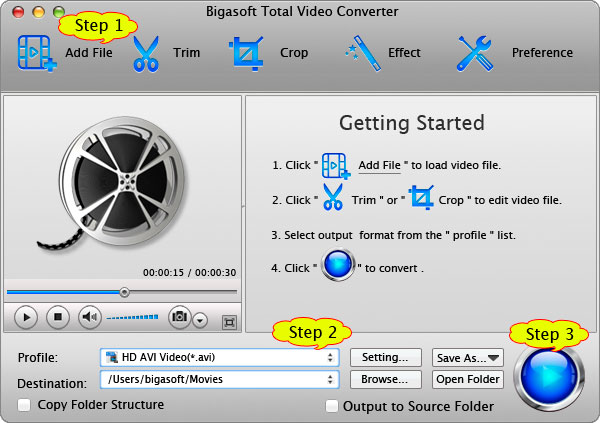
Step 2 Set desired output video format
To convert MXF to HD MOV, choose HD QuickTime Video (*.mov) form "HD Video" category.
To convert MXF to HD MP4, choose H.264/MPEG-4 AVC Video (*.mp4) from "HD Video" category.
Editing Tips before convert:
The MXF Converter allows basic editing of your MXF Converter. Click "Trim" button to clip unwanted video parts. Click "Crop" button to crop unwanted video area. Click "Effect" to add effect to you video like adding watermark, adjust video image.
Step 3 Convert MXF to AVI, MOV, MP4, etc
Conclusion
Resources
Learn more about Bigasoft Total Video Converter ...
Got a Mac? Free download your copy here (26.86MB)
Learn more about Bigasoft Total Video Converter for Mac ...
Related Articles
More Articles on Bigasoft.com ...
To find out more Bigasoft Solutions to enjoy your new digital life, you can go here.
No comments:
Post a Comment