We often meet some trouble in importing MOV to iMovie sometimes like unable to import MOV files from Nikon or Kodak to iMovie. How can we easily solve the issue? This article will describe the reason why we often failed to import MOV video file to iMovie as well as the solution on how to successfully import MOV into iMovie.
iMovie only supports the MOV movie file whose video codec is DV, MPEG-2, MPEG-4, H.264, or AIC. If a .mov video contains an incompatible video codec, the file will either not import into iMovie or will exhibit playback issues after import. In this case, you may need to convert the video file to iMovie compatible video format.
Bigasoft iMovie Converter is just the ideal MOV to iMovie conversion tool. It is especially designed to convert MOV (with incompatible video codec) to MP4 for fast import to iMovie on Mac OS X. Besides, it also convert other movie clips in AVI, MOD, TOD, MTS, M2TS, DivX, Xvid, ASF, WMV, MKV, MPEG, RM, RMVB, VOB, 3GP, FLV, AVCHD, MP4, H.264, and more to an iMovie friendly MP4 format with great output quality.
The following will introduce a step by step guide on how to import MOV to iMovie with the help of Bigasoft iMovie Converter.
It applies to:
- Import MOV files to all versions of iMovie including iMovie HD, '08, '09, '11 and more
- Convert and import MOV recorded from Nikon Coolpix 3200/L110/S8100 and etc to iMovie
- Convert and import Nikon D5100 or D7000 MOV to iMovie
- Convert and import Canon Vixia HV40 MOV to iMovie
- Convert and import MOV file taken with Kodak EasyShare Camera to iMovie
- Convert and import MOV downloaded from website to iMovie
- Convert and import MOV video game to iMovie
- Convert and import all the other MOV video files to iMovie
- Convert and import other video like MOD, TOD, FLV, MPG, AVI, MTS and WMV to iMovie
Preparation: Run Bigasoft iMovie Converter for Mac
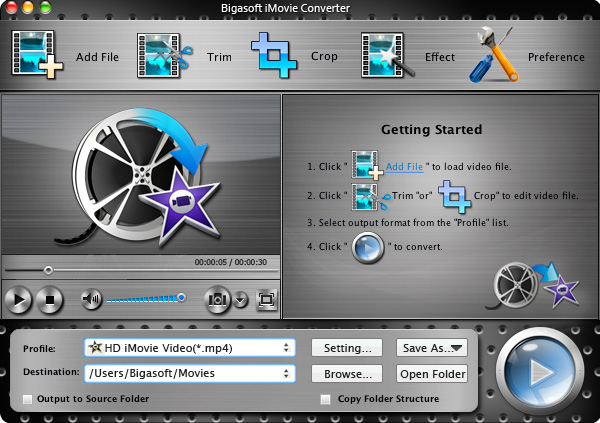
Step 1 Import MOV to the powerful iMovie Converter
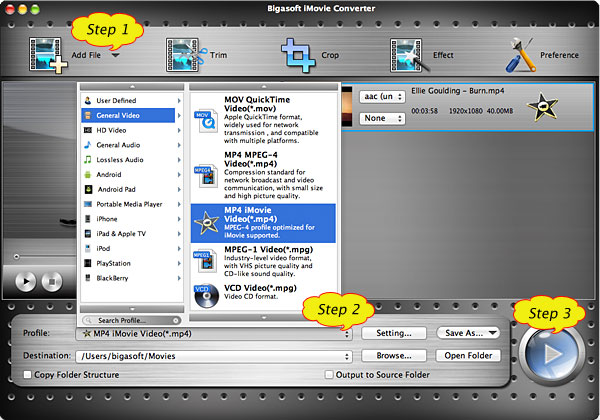
Step 2 Set output format to iMovie Video MPEG-4
Step 3 Convert MOV to iMovie supported MP4 format
Step 4 Import MOV to iMovie
Conclusion
Resources
Learn more about Bigasoft iMovie Converter for Mac ...
Related Articles
How to Add MOV to iTunes to Play MOV in iTunes/iPod/iPad?
How to import MP4 to iMovie
Easy Way to Import 720p/1080i/1080p AVCHD to iMovie
Easy Solution to Import AVI to iMovie
More Articles on Bigasoft.com ...
To find out more Bigasoft Solutions to enjoy your new digital life, you can go here.
No comments:
Post a Comment