iMovie (including iMoive '08/'09/'11) just supports MPEG-2, DV, HDV, QuickTime Movie and MPEG-4. In order to import DVD to iMovie, you need to rip your DVD disc to one of the above video format (MPEG-4 is recommended). The article will guide you step by step to rip DVDs to iMovie video MPEG-4, rip only a DVD segment or rip a DVD chapter to iMovie, with customize footage and customize size. Then you can freely import movies on the DVD to iMovie '08, iMovie 09, iMovie HD.
Step 1 Free Download Bigasoft DVD to iMovie Converter. Install and launch it.
Step 2 Load DVD disc to the import DVD to iMovie Ripper
Insert DVD disc to your Mac DVD-Rom, then click "Open DVD" button to load the DVD files.
Step 3 Set output profile as iMovie Video MPEG-4
Click the down list button on the right side of the "Profile" button to set the output format. You can click the "Settings" button to set parameters of your output video effect such as Frame Rate, Video Codec, Resolution and Video Bitrates, etc.
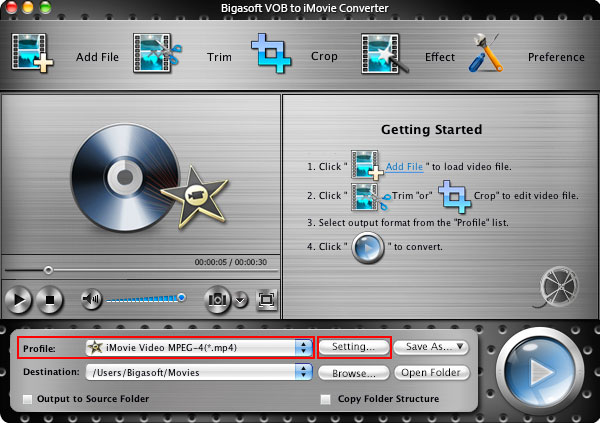
Step 4 Convert DVD to iMovie
Specify the destination folder. Click "Convert" button and let the DVD to iMovie Converter to convert DVD to iMovie MPEG-4.
Some usage tips:
Tip 1 Merge
Check chapters you want to rip and you can merge them into integrated one file by checking "Merge into one file" left beside the "Convert" button.
Tip 2 Trim
By setting Start time and End time of the video with the "Trim" function you can custom file size or custom DVD clips for conversion.
Tip 3 Crop
By using "Crop" function you can cut off the black edges or adjust the playing region of the original movie video to fit for your favor.
Tip 4 Preference
"Preference" function is for you to set output effects, image type, CPU usage and action after conversion done.
Tip 5 Settings
"Settings" function allows you to set parameters of the output files such as frame rate, resolution, channels, sample rate, video /audio codec, video/audio bitrates, etc.
Conclusion
Now, you can find the ripped DVD movies from the destination folder and drag and drop it to iMovie (including iMoive '08/'09/'11) project area to edit as you wish.
Resources
How to import DVD to iMovie
Learn more info of Bigasoft DVD to iMovie Converter
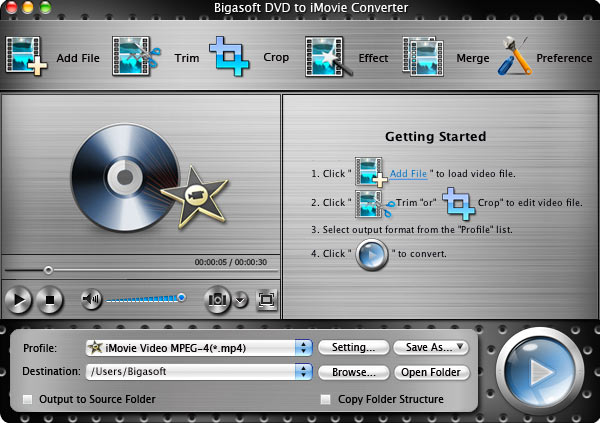
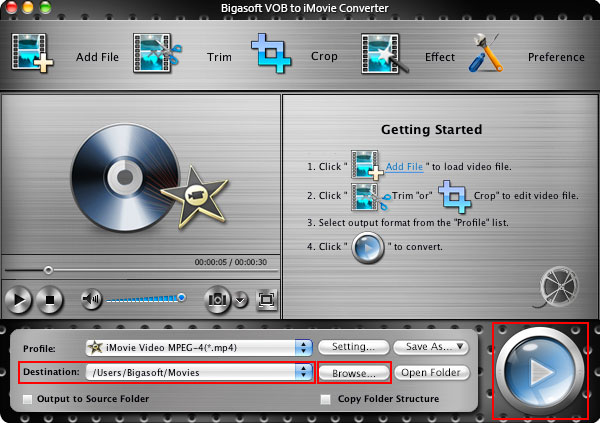
No comments:
Post a Comment