Tags: ps3 flac, ps3 flac support, ps3 flac playback, play flac on ps3,
psp flac, play flac on psp, zune flac, zune flac playback, xbox flac,
convert flac to ps3, flac to ps3 converter, flac to ps3 conversion
FLAC files are highly compressed files with size reduced to 50%-60% of
its original size but audio quality is lossless. Because of these
advantages, FlAC format is well received among audiophiles.
However, FLAC playback support in portable devices is quite limited. It cannot be played on the popular PS3, PSP, Zune, and Xbox 360. To play on these devices, conversion is always needed.
Free download
Bigasoft Audio Converter (Windows Version, Mac Version), install and run it.
Bigasoft FLAC Converter can convert FLAC files to wide range of audio format including MP3 (up to 320kbps MP3), WAV, WAV 24bit, WMA, AAC, AC3, M4A, OGG, etc in batch mode fast and easily. As professional FLAC Audio Converter, Bigasoft FLAC Converter can preserve Meta Data, ID3 tags after conversion, increase audio volume, merge sever FLAC files into one, trim FLAC files to remove unwanted section. This conversion also supports converting between any popular audio formats.
Method 2: Drag and drop files or folder that your FLAC files are to Bigasoft FLAC Converter interface.
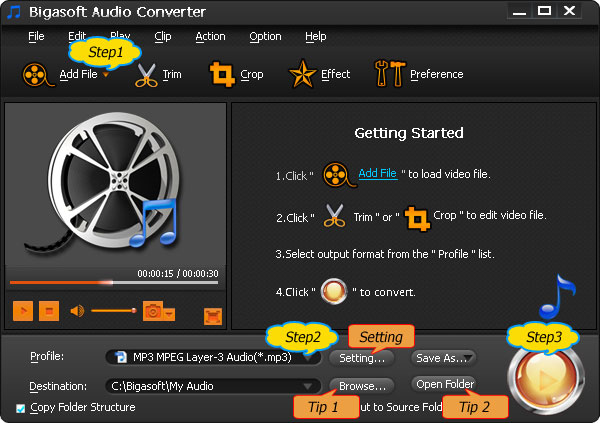
Click "Profile" drop-down list, choose desired audio format from "General Audio" section.
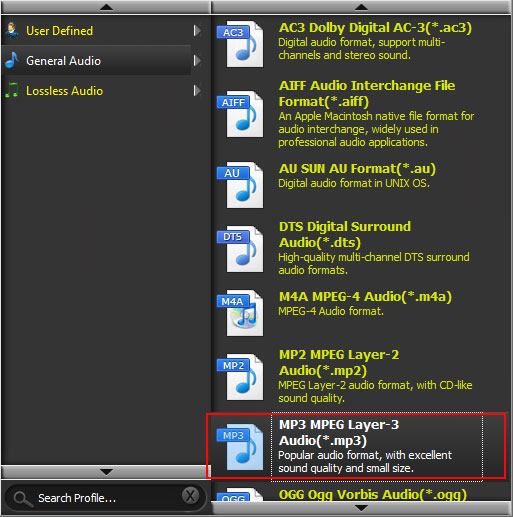
Press the button of "Convert" to start converting FLAC to WAV or MP3 or WMA.
Now you can transfer the converted FLAC files to PS3, PSP, Zune, Xbox
360. Playing FLAC files on PS3, PSP, Zune, Xbox 360 with high quality or
even lossessly is that enjoyable with the help of Bigasoft FLAC
Converter. Free download the wonderful program to start enjoy!
FREE Download and Start Enjoying Now (29.38MB)
Learn more about Bigasoft Audio Converter for Mac ...
Got a Windows? Free download your copy here (10.03MB)
Learn more about Bigasoft Audio Converter ...
Overview
However, FLAC playback support in portable devices is quite limited. It cannot be played on the popular PS3, PSP, Zune, and Xbox 360. To play on these devices, conversion is always needed.
This article aims to solve:
- Play FLAC on PS3/PSP - Convert FLAC files to MP3/320kbps to play FLAC music in high quality on PS3
- Play FLAC on PS3/PSP Lossless - Convert FLAC to uncompressed WAV/24 bit WAV which enables to listen music with quality the same as FLAC offers but with size going very large
- Play FLAC on Zune - Convert FLAC to WMA or convert FLAC to MP3/MP3 320kbps to play on Zune
- Play FLAC on Xbox 360 - Convert FLAC to MP3 128kbps to play Xbox (the highest bitrate Xbox 360 supported)
Step by Step guide on how to Play FLAC on PS3/PSP/Zune/Xbox
Prepare: Free Download Bigasoft Audio Converter
Bigasoft FLAC Converter can convert FLAC files to wide range of audio format including MP3 (up to 320kbps MP3), WAV, WAV 24bit, WMA, AAC, AC3, M4A, OGG, etc in batch mode fast and easily. As professional FLAC Audio Converter, Bigasoft FLAC Converter can preserve Meta Data, ID3 tags after conversion, increase audio volume, merge sever FLAC files into one, trim FLAC files to remove unwanted section. This conversion also supports converting between any popular audio formats.
Step 1 Add FLAC files
Method 1: Click the button of "Add Files" in the main menu to browse and open the FLAC files.
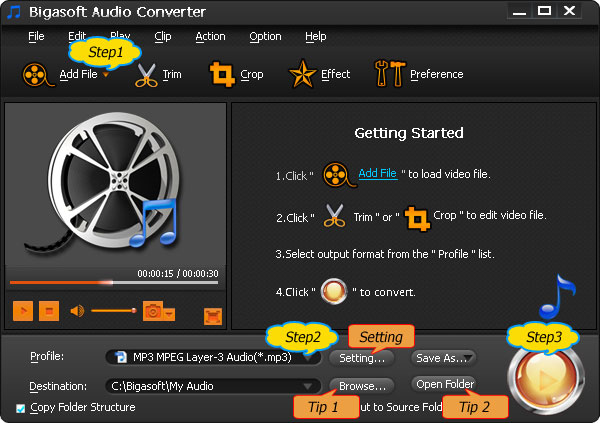
Step 2 Choose output audio format and adjust bitrate
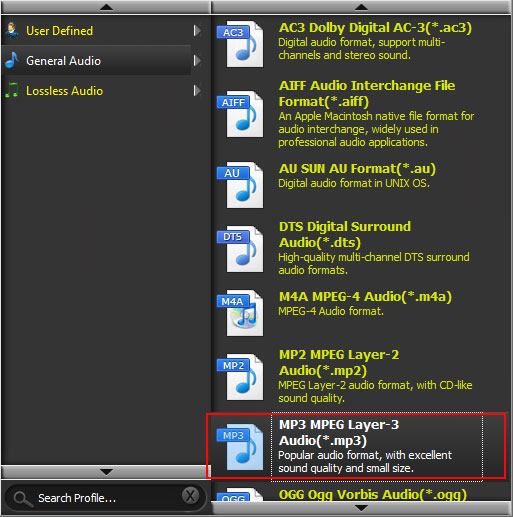
- Convert FLAC to MP3: Select "MP3 - MPEG Layer-3 Audio (*.mp3)" as the profile.
- Convert FLAC to MP3 320kbps: Select "MP3 - MPEG Layer-3 Audio (*.mp3)" as the profile. Press "Setting..." button. The "Advanced Settings" Window will pop up right beside the main window. In the "Advanced Settings" Window, click "Advanced" tab, and then go to "Audio" column. Click the "Audio Bitrate" drop-down and select 320.
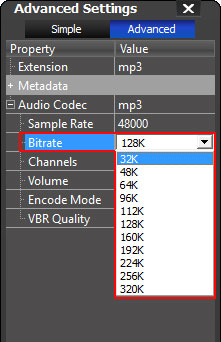
- Convert FLAC to WAV: Select WAV - Waveform Audio (*.wav)
- Convert FLAC to WAV 24 bit: Select WAV - Waveform Audio (*.wav). Press "Setting..." button. The "Advanced Settings" Window will pop up right beside the main window. In the "Advanced Settings" Window, click "Advanced" tab, and then go to "Audio Codec" column. Click the "Audio Codec" drop-down and select pcm_s24le.
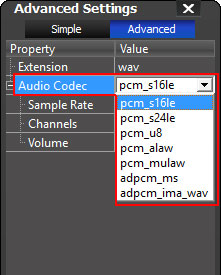
- Convert FLAC to WMA: Select WMA - Windows Media Audio (*.wma.)
Step 3 Start Convert
Tip 1:
Set destination: Before converting, you can set which folder you want
the converted files to put in. Click "Browse" to set desired destination
folder.
Tip 2:
Easy locate the converted file: When conversion is done, click "Open
Folder" to locate the converted FLAC files and drag to your audio
folder.Step 4 Play FLAC on PS3/PSP/Zune/Xbox
Resources
Learn more about Bigasoft Audio Converter for Mac ...
Got a Windows? Free download your copy here (10.03MB)
Learn more about Bigasoft Audio Converter ...
Hi. It is so nice to know that the blog can be helpful. Hope the future sharing will also be useful.
ReplyDelete