How to Successfully AirPlay AVI, MKV, WMV, DivX, MP4, MOV Movie Files to Apple TV?
Tags: airplay avi, airplay mkv, airplay wmv, airplay divx, airplay mov, airplay mp4, mpeg, mpg, xvid, flv, airplay avi apple tv, airplay mkv apple tv, airplay 1080p video, the new apple tv 3
AirPlay, previously called AirTunes, is another good work from Apple Inc. AirPlay lets you wirelessly stream what’s on your iOS device to your HDTV and speakers via Apple TV. Or mirror exactly what’s on your display to the big screen. Vacation photos, blockbusters, the latest games — AirPlay and Apple TV put it all on your TV.
As we all know, airplay must proceed via iTunes. However, iTunes does not support all the file formats, so Airplay isn't universal streaming application. There is still format limitation for steaming. Any format iTunes cannot support like AVI, MKV, WMV, DivX, XviD, and FLV video format, Airplay will not steam. Sometimes we can steam videos by the help of some Airplay app, but problems always occur when playing the movie files, such as airplay only audio and more. How can we easily AirPlay various video files to Apple TV from Mac/PC/Macbook/iMac/iPad/iPhone for playing? This article will provide a good solution.
This article introduces an easy way to AirPlay various video files to Apple TV from Mac/PC/Macbook/iMac/iPad/iPhone for play including AirPlay AVI, MKV, DivX, XviD, MP4, MOV, MPG, F4V, FLV, 3GP, MTS, M2TS, MOD, TOD, WebM, OGM, MXF, WTV etc. It even helps to AirPlay various 1080p video formats on the new Apple TV 3.
This guide is applied for:
- Convert AVI, MKV, WMV, DIVX, XVID, MPG, etc to iPad/iPhone compatible video to wireless stream to HDTV via Apple TV by Airplay
- Stream video in AVI, MKV, DIVX, XVID, MPG, etc from iMac/MacBook/PC to Apple TV via Airplay
- Convert HD video, AVCHD video to 720p to stream to Apple TV/Apple TV 2 via Airplay
- Convert HD video, AVCHD video to 1080p to stream to Apple TV 3 via Airplay
- Download 1080p/720p videos from YouTube to stream to Apple TV
Make Preparation: Run Bigasoft iTunes Video Converter
Bigasoft iTunes Video Converter is professional all-in-one converter for iTunes! Benefiting from the most advanced conversion and efficient performance technology, Bigasoft iTunes Video Converter can convert various videos to iTunes video MP4, MOV with fast speed and high graphic and sound quality. Adding any movie files to iTunes 10.6 and the earlier version iTunes is never so fast and easy! It optimizes ready high quality video for all models and all types of Apple devices including iPod, iPhone, iPad and Apple TV.
Step 1 Add files
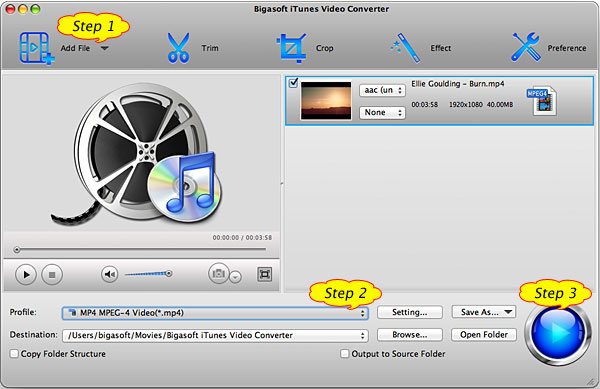
Step 2 Set output profile
- To stream stand definition AVI, XVID, DIVX, WMV, etc from Mac/iMac/Mac book/PC to Apple TV/Apple TV 2/Apple TV 3 via AirPlay, select Apple TV H.264 Video (*.mp4) from "Apple TV" category in the "Profile" drop-down.
- To stream HD, AVCHD video from Mac/iMac/Mac book/PC to Apple TV or Apple TV 2 via AirPlay, select Apple TV H.264 HD Video (*.mp4) from "Apple TV" category in the "Profile" drop-down.
- To AirPlay 1080p video to the new Apple TV 3, select Apple TV 3 H.264 1080p Video (*.mp4) from "Apple TV"category in the "Profile" drop-down.
- To Airplay stand definition AVI, XVID, DIVX, WMV from iPad/iPod touch to Apple TV, select iPad H.264 video (*.mp4) from "iPad" category in the "Profile" drop-down.
- To Airplay AVI, XVID, DIVX, WMV from iPhone to Apple TV, select iPhone H.264 video for TV (*.mp4) from "iPhone" category in the "Profile" drop-down.
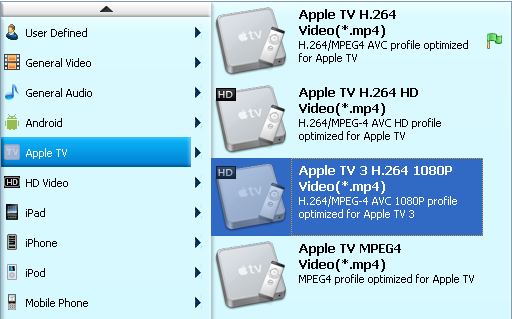
Step 3 Start Conversion
Step 4 Stream the converted video files from your PC/Mac/iMac/Macbook to Apple TV or from iOS devices iPod/iPhone/iPad to Apple TV
Start iTunes, and then choose File -> Add File to Library to import the converted video files to iTunes or simply drag and drop the converted files to the iTunes Movie Library.
Hit on "Play Movie" button in iTunes. The movie will start playing. You'll notice an AirPlay icon
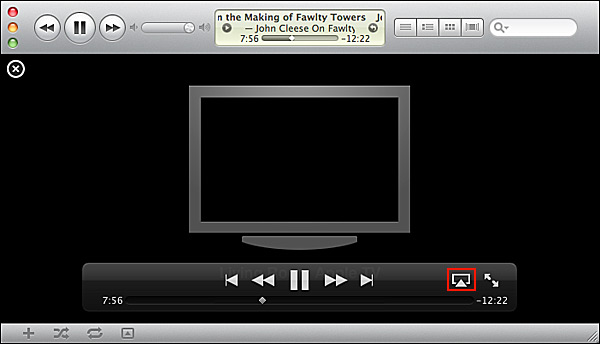
To Airplay movie AVI, MKV, DivX, XVID, MP4, WMV, etc from iOS devices iPad/iPhone/iPod touch, click "Open Folder" to locate the converted video and drag to iTunes and transfer to iPad/iPhone/iPod touch. Tap the AirPlay icon in a video app. Then videos will be streamed to your HDTV via your Apple TV.
Conclusion
Resources
Learn more about Bigasoft iTunes Video Converter for Mac ...
Got a Windows? Free download your copy here (10.60MB)
Learn more about Bigasoft iTunes Video Converter ...
Related Articles
How to Play AVI on Apple TV 2 or Apple TV?
How to Convert 1080p Video to Play on Apple TV/Apple TV 2/Apple TV 3?
How to Airplay DVD movies to Apple TV ?
How to Convert Video to MP4 with AC3 5.1 Audio?
More Articles on Bigasoft.com ...
To find out more Bigasoft Solutions to enjoy your new digital life, you can go here.
No comments:
Post a Comment