Overview
However, iMovie doesn't allow you to select the MP4 file sometimes. So what is the matter on earth? And how can we successfully import MP4 to iMovie at any time?
This article aims to solve the above questions in two parts.
Part 1
According Apple official website, iMovie (including iMovie '11/'09/'08) can only import DV, MPEG-4, MPEG-2, MOV and M4V. Though the MP4 file format defines the storage of MPEG-4 audio, scenes and multimedia content using the ISO Base Media File Format, the MP4 file may also contain any number of audio, video, and even subtitle streams. So it is impossible for the MP4 file to determine the type of streams in an MPEG-4 file based on its filename extension alone. Therefore, you may have some clues that why people using Mac (even Mountain Lion) always meet difficulty in importing mp4 into iMovie.
Part 2
Just try Bigasoft iMovie Converter for Mac which can convert and import mp4 and a variety of video and audio files to iMovie with ease.
The following is a step by step guide on how to import MP4 to iMovie with the help of Bigasoft iMovie Converter for Mac.
Preparation: Run Bigasoft iMovie Converter for Mac
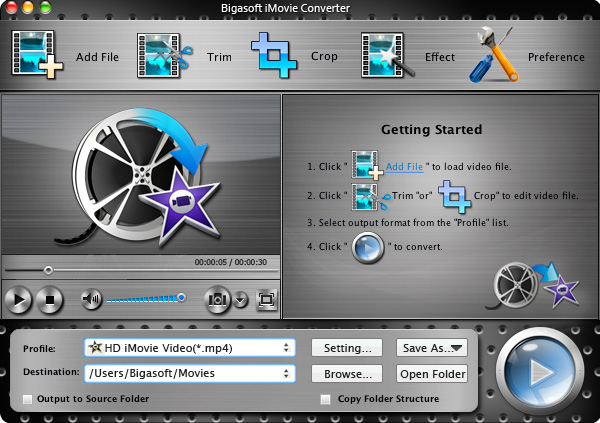
Step 1 Import MP4 file
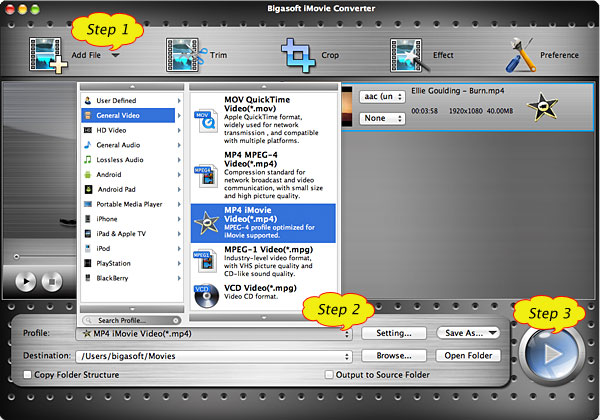
Step 2 Set output format to iMovie Video MPEG-4
Step 3 Convert MP4 to iMovie supported MPEG-4 format
Step 4 Import MP4 into iMovie
With Bigasoft iMovie Converter for Mac, importing MP4 to iMovie (including iMovie '11/'09/'08) on Mac (including OS X Mountain Lion) is so easy! Wait no more, just free download it and have a try!
Resources
Learn more about Bigasoft iMovie Converter for Mac ...
Learn more about Bigasoft DVD to iMovie Converter for Mac ...
Related Articles
M2TS to iMovie - Convert and Import M2T, M2TS or MTS to iMovie
How to import DVD to iMovie
Easy Solution to Import AVI to iMovie
How to Import MOV into iMovie HD, '11, '09, '08
More Articles on Bigasoft.com ...
To find out more Bigasoft Solutions to enjoy your new digital life, you can go here.
No comments:
Post a Comment